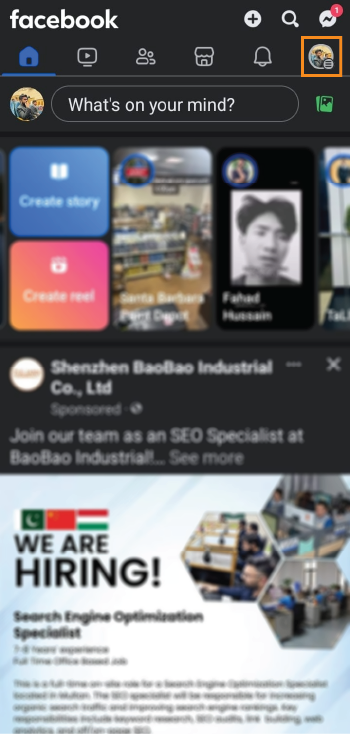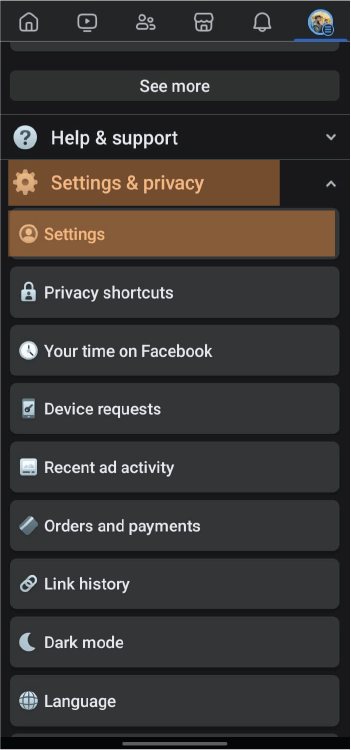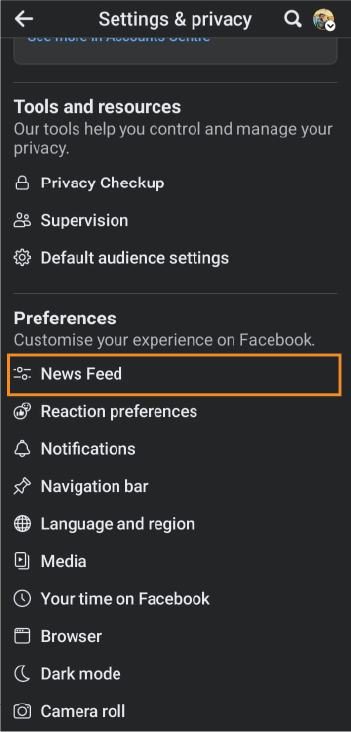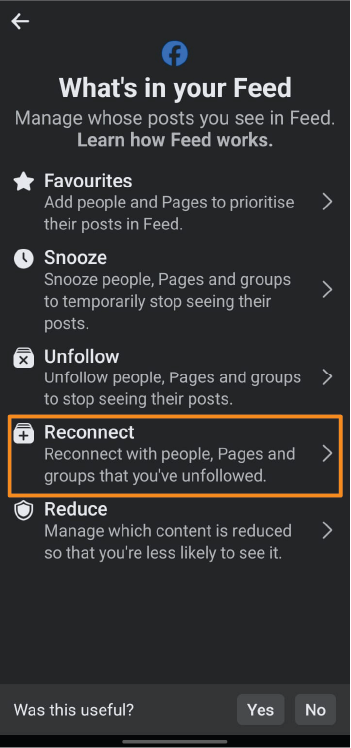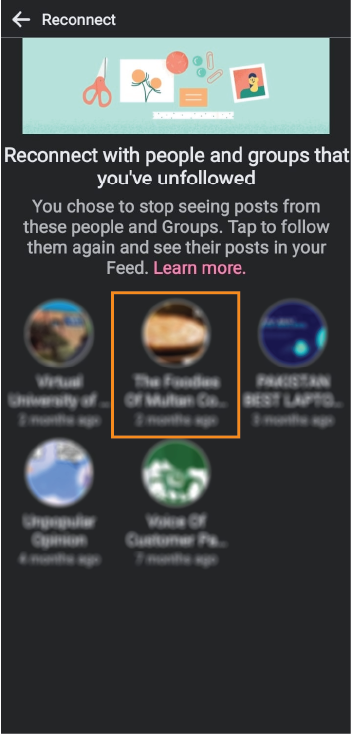In today’s digital world, we often use social media like Facebook to stay connected with friends, family, and coworkers. Sometimes, though, we may feel the need to take a break from someone’s posts to clear our feeds or maintain peace of mind. But what happens when we’re ready to welcome them back into our online world?
Unmuting someone on Facebook is quite easy. It’s like flipping a switch to start seeing their stories, updates, and posts again. Whether you want to reconnect with an old friend, keep up with a colleague, or stay in the loop with family news, unmuting is the way to go.
It is all about getting back to engaging with the people who matter to you and staying connected in the online community.
How do you Unmute Someone on Facebook Android and iOS?
To unmute on Facebook and catch up with their updates, follow these concise steps:
Using the Mobile App
Open the Facebook App: Start by launching the Facebook app on your smartphone. Ensure you are logged into your account.
Navigate to Settings & Privacy: Scroll down in the menu until you find the “Settings & Privacy” option. Tap to expand it, then select “Settings”.
Find ‘Preferences’: Within the Settings menu, look for a section titled “Preferences” or sometimes directly “News Feed Preferences”. Tap on it.
Select ‘Reconnect’: In the “Preferences” section, choose “Reconnect.” This section displays all the individuals and pages that you have previously muted.
Unmute: Browse through the list until you find the person you want to unmute.
Tap on their name, and then select the option to unmute posts on Facebook. This action will instantly allow their updates to start appearing in your News Feed again.
Using the PC
Visit Facebook: Open your preferred web browser and go to the Facebook website. Log in to your account if you are not already logged in.
Access Settings: Click on the downward arrow in the top right corner of your Facebook homepage. From the dropdown menu, select “Settings & Privacy”, then click on “Settings”.
Go to News Feed Preferences: On the left side of the screen, find and click on “News Feed Preferences”. This might be directly accessible or found under the “Preferences” section.
Choose to Unmute: In the News Feed Preferences, look for the “Mute” section. Here, you’ll see a list of all the people, pages, and groups you’ve muted. Find the person you wish to unmute and click on the button next to their name to unmute them.
Confirm Unmute: After clicking the unmute option, you might be asked to confirm your choice. Confirm it, and their posts will once again start appearing in your News Feed.
How to Mute Someone on Facebook?
Muting someone on Facebook is a useful feature when you want to stop seeing someone’s posts or stories on your News Feed without unfriending them. Here’s how to do it:
- Navigate to the profile or page of the person you wish to mute.
- Click on the “Following” or “Friends” button below their cover photo.
- Select “Unfollow” from the dropdown menu. This action will mute their posts, meaning you will no longer see their updates on your News Feed, but you will remain friends.
How To Unmute Facebook Stories?
If you have muted someone’s stories and decide you want to start seeing them again, here’s how to unmute them:
- Access the Stories Section:
- Go to the Stories section at the top of your News Feed.
- Scroll to the far right of the Stories section until you see the “Muted Stories” option (it may appear as a grayed-out profile with a slashed circle icon).
- Tap on the “Muted Stories” option to see all the stories you’ve muted.
- Find the person whose story you want to unmute and tap on their profile picture.
- “Unmute [Name]’s Story” from the options.
Please note that the specific steps may vary slightly depending on whether you are using Facebook on a desktop browser or through the mobile app. The above guidelines provide a general approach to managing your interactions with other users on Facebook, ensuring you have control over what content appears on your News Feed and Stories section.
FAQs
How do I find my list of muted friends and pages on Facebook?
To find your list of muted friends and pages, visit your “Settings & Privacy,” then “Settings,” and look under the “News Feed Preferences” or “Privacy” section for a list of muted accounts.
Can I unmute Facebook notifications for specific individuals?
Yes, to unmute Facebook friend notifications for specific individuals, visit their profile, click on the “Friends” button, and adjust your notifications settings by choosing “Standard” or “All” to receive notifications again.
Will the person know I unmuted them?
No, Facebook does not notify the person when you unmute them. It’s a discreet action, and they won’t be aware of it.
Can I mute and unmute someone multiple times?
Yes, you can mute and unmute someone on Facebook as many times as you like. It’s a flexible feature that allows you to control your News Feed according to your preferences.
Conclusion
Unmuting someone on Facebook lets you start seeing their posts and stories again after you’ve stopped them from appearing in your News Feed. This is a handy feature for when you’re ready to catch up with friends or pages you previously muted but want to hear from again. Unmuting is easy and doesn’t let the other person know you’ve made the change. It’s a great way to keep your News Feed filled with updates that matter to you.