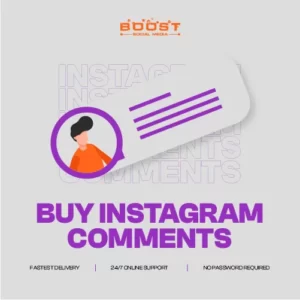Changing the background color on your Instagram story is like painting a digital canvas, transforming your stories from simple posts to captivating visual tales. This small change can have a big impact, setting the mood and making your content pop. Whether you’re sharing a daily snippet, a special announcement, or just a moment of creativity, the right background color can significantly enhance the appeal of your story.
It is not just about aesthetics, it’s a strategic move to grab your audience’s attention. From bright, bold hues that demand notice to subtle shades that complement your message, this feature allows you to tailor your story’s backdrop to perfection. So, let’s dive into the world of Instagram stories, where colors set the tone and your creativity shines through.
3 ways to Change Background Color on Instagram Story
Changing the background color on your Instagram Story can be done in three different ways:
1. Solid Background
You may change your background to a solid color to give your Instagram story a different look. Below are the steps you have to follow to get ahold of how to change the background color on your Instagram story.
- First, upload a photo from your camera roll or repost content to your Instagram Story.
- Then you have to tap on the Pen icon.
- Select your desired color with the color dropper tool or choose from the default color options.
- Then you have to tap (press and hold) the pen or eraser tool.
- Long press (press and hold) the middle of your background.
- Lastly, if you have uploaded a photo, use the eraser icon to see the picture underneath the background color.
Following these steps will easily help you learn how to change the background color on an Instagram story.
For your information, this method is also PERFECT for creating Instagram highlight covers. Just upload the image you want (usually an icon of some sort, such as an airplane, to symbolize travel) and change the background color to your brand color.
2. Upload a Background from your Camera Roll
If you want to use a specific image or background with more design, you can simply make your own. Here is how you can do it:
- To begin with, you have to open a design tool, like Easil or Canva
- Design the background you are envisioning as per your choice.
- Download the image to your phone
- Upload it to Instagram Stories
- Place more stickers, text, hashtags, GIFs, and emojis over the background to personalize it!
- Add another image on top of it according to your choice.
Trick number 2 is one of the simplest and quickest ways to change the background color on Instagram Story.
3. Add a Color Tint to your Instagram Story Photo
To add a color tint to your Instagram story photo, you have to make sure that these steps are being followed. Just look at the steps mentioned below.
- Firstly, upload or take a photo in Stories
- Go for the Pen icon.
- You can choose the color tint you want from the available options when using the color dropper tool.
- Then, you have to tap the highlighter icon.
- Moving on with steps, long press on your background (may be necessary depending on your app version).
- Tap or long-press a second time to make a denser color tint.
- Last, Tap or Long press a third time to create a solid color.
Step 7 marks the end of the tutorial, and it is also an answer to your question about how to change the background color on an Instagram story gradient.
FAQs
How can I change the background color on an Instagram Story?
To change the background color of your Instagram Story, start creating a story, then swipe up to access the color palette. Choose the color you want, press and hold the screen, and the background will change. Experiment with different colors to add vibrancy to your stories.
Is it possible to add a custom background image to an Instagram Story?
Yes, you can add a custom background image to your Instagram Story. After uploading a photo or video, tap on the sticker icon, select the camera roll option, and choose your desired image as the background. Adjust and resize as needed before sharing.
Why does the background of my Instagram Story appear blurry or pixelated?
If the image resolution is low, blurriness or pixelation in the background may occur. Ensure your background image is high quality before adding it to your Story. Instagram may compress lower-resolution images, leading to a loss of clarity in the background.
Conclusion
You are undoubtedly eager to get started now that you know how to change your Background Color on Instagram Story on iPhone and Android. Though there are various reasons why you would want to change the background color of your Instagram Story gradient, one of the most common is to create branded Instagram highlight covers. Moreover, with a splash of color on your Instagram Stories, you can maintain your Instagram personal brand coherent and distinctive. You’re ready to take over the social media world now that you know how to change the background color on Instagram Story.