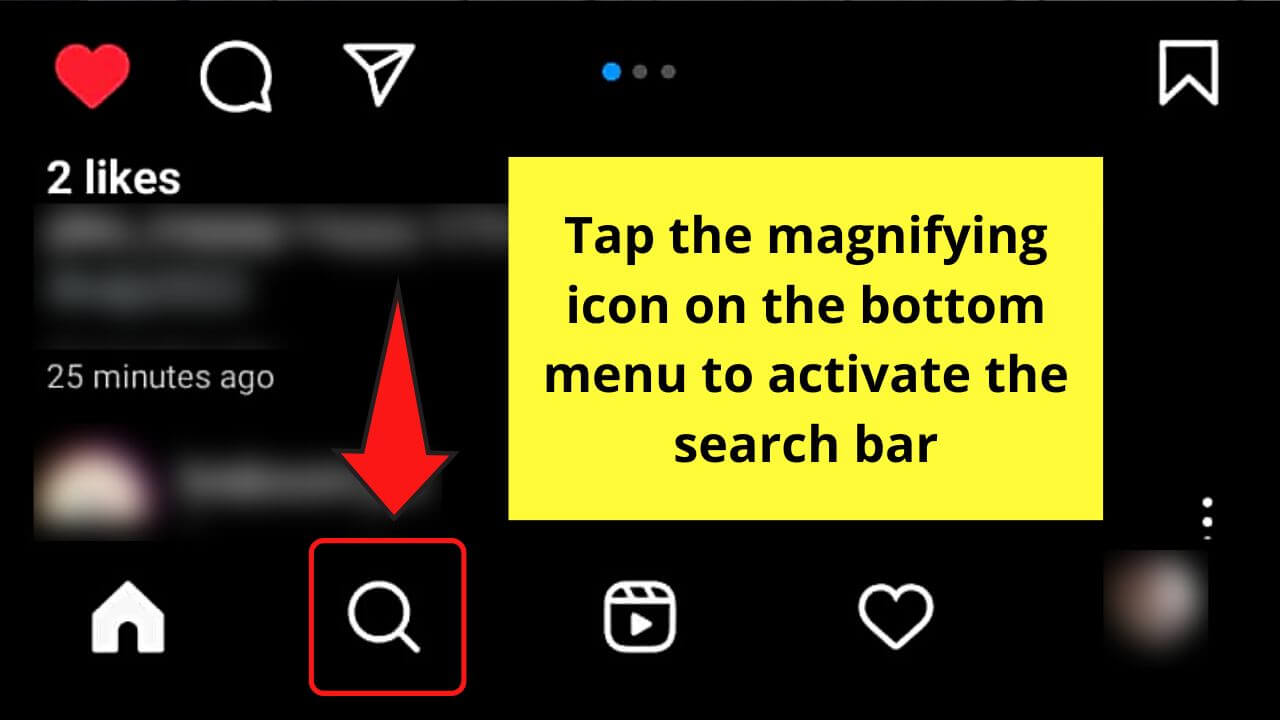Unlock a personalized Instagram experience by discovering how to change the Instagram Explore Page. In a platform boasting over a billion monthly users, navigating the Explore Page effectively is key to curating a feed that resonates with your interests. Explore the step-by-step guide to clear your Explore Page and gain control over the content you encounter. Learn how these simple actions can transform your Instagram journey, ensuring you engage with the content that matters most to you. Dive into a world of tailored exploration with our SEO-optimized guide to changing your Instagram Explore Page.
Step-by-step Guide to Clearing Instagram Explore Page
Step#1: First, open your Instagram app on your Android or IOS smartphone.
Step#2: Then tap on your profile in the bottom right corner of your app.
Step#3: Go for the three vertical lines on the top right corner of your Instagram app and select Settings.
Step#4: After selecting the setting there will be an option of security, tap on it. And clear your search history.
Step#5: Lastly, select the clear all option in the top right corner.
Now, you must be aware of how to change the Instagram Explore page by following these five simple steps.
How to Change Your Explore Page on Instagram?
And if you are wondering whether you can change your Instagram Explore page? Do not worry about that we have elaborated the solution below.
Step#1: Head to the Instagram app on an Android or iOS smartphone.
Step#2: Tap on the magnifying glass search icon in the bottom row.
Step#3: Click on the post that you want to avoid.
Step#4: Tap on the three horizontal dots on the right corner of the post.
Step#5: In the end select the not interesting option and you will not see the same post and similar posts on your Instagram Explore feed in the future.
These are some steps that need to be followed to resolve your query about how to change the Instagram Explore page.
FAQs
How do I reset my Instagram Explore page?
To reset your Instagram Explore page, you can start by clearing your search history. Go to your profile, tap on the three lines in the top right, and select “Settings.” From there, go to “Security,” then “Clear Search History.” This can give your Explore page a fresh start.
Will resetting Explore page affect my recommendations?
Yes, resetting your Explore page can impact the recommendations you see. Clearing your search history and engaging with new content will help refine your Explore page to show more relevant posts.
How often should I reset my Instagram Explore page?
There’s no set frequency for resetting your Explore page. It depends on your preferences. If you notice irrelevant content, clearing your search history and exploring new content can be done periodically.
Why is my Explore page showing unrelated content?
Your Explore page may show unrelated content based on past interactions. Resetting it by clearing search history and engaging with diverse posts can help tailor the content to your current interests.
Conclusion
Mastering how to change your Instagram Explore page opens up a world of fresh content and connections. By clearing your search history and curating your feed, you can stay engaged with new trends and discover interesting accounts. Take control of your Instagram experience and explore the platform with ease. Now, armed with these simple steps, dive into the vibrant community that Instagram has to offer. Enjoy your journey of endless possibilities.