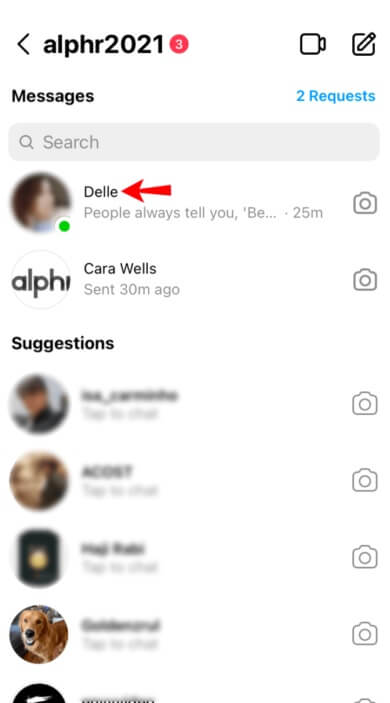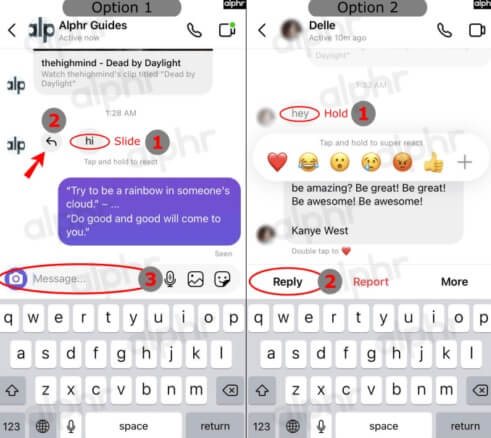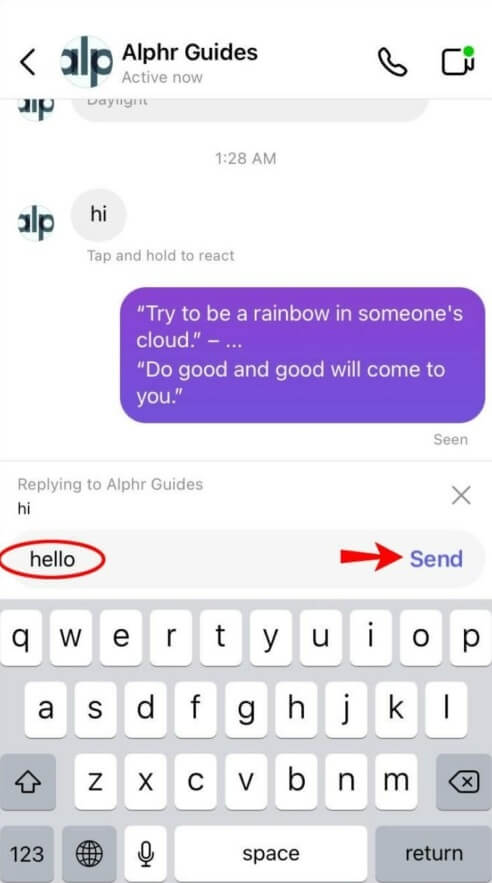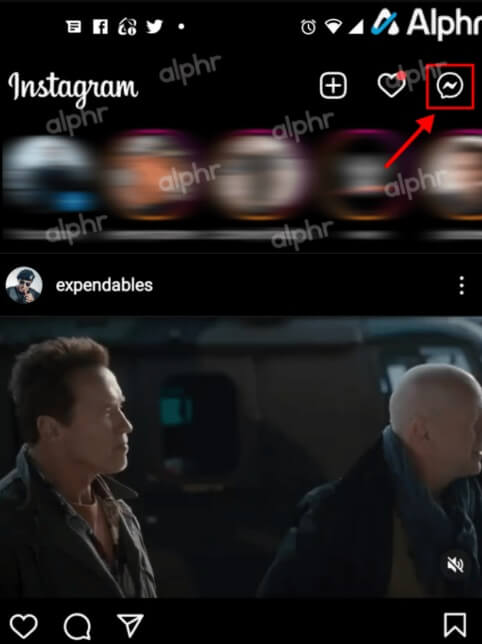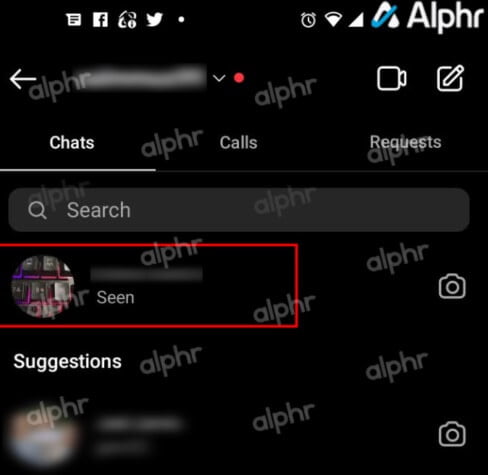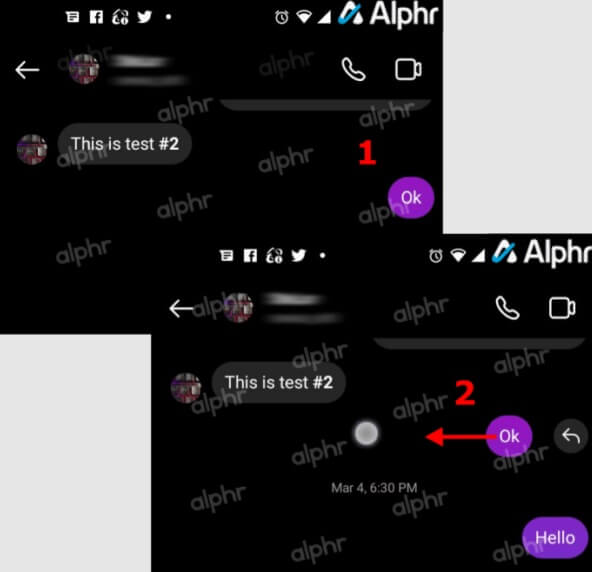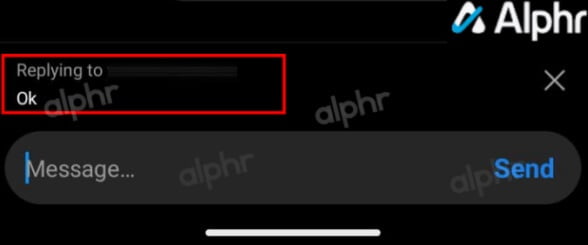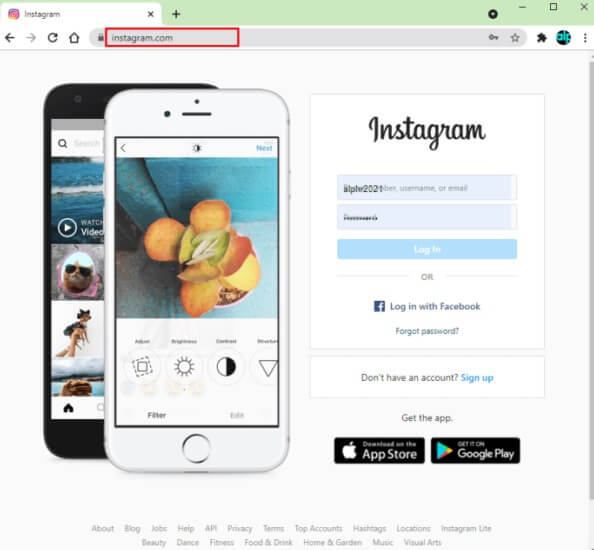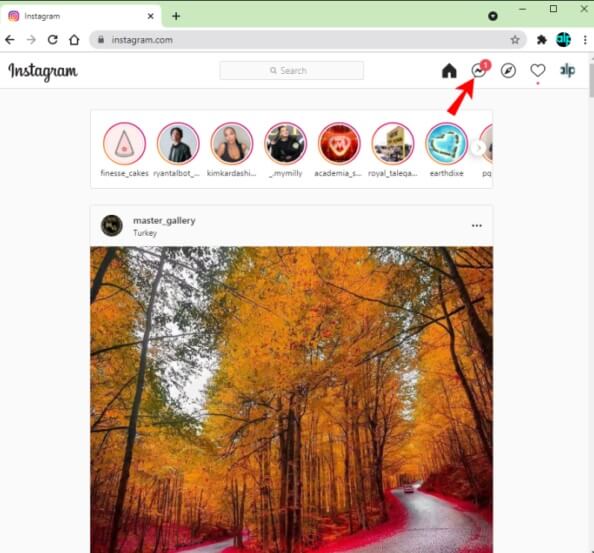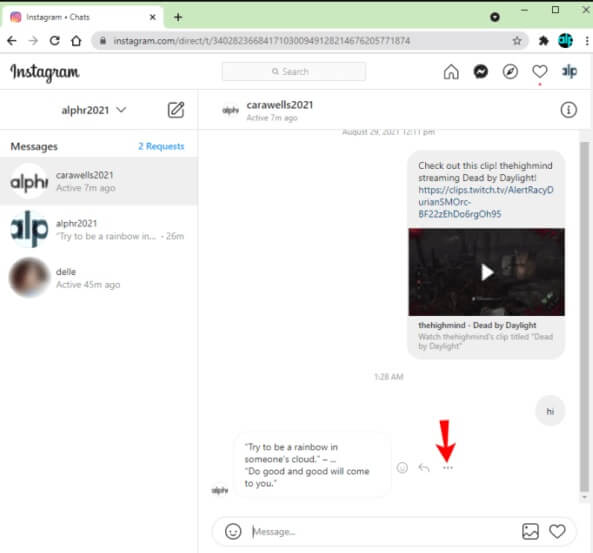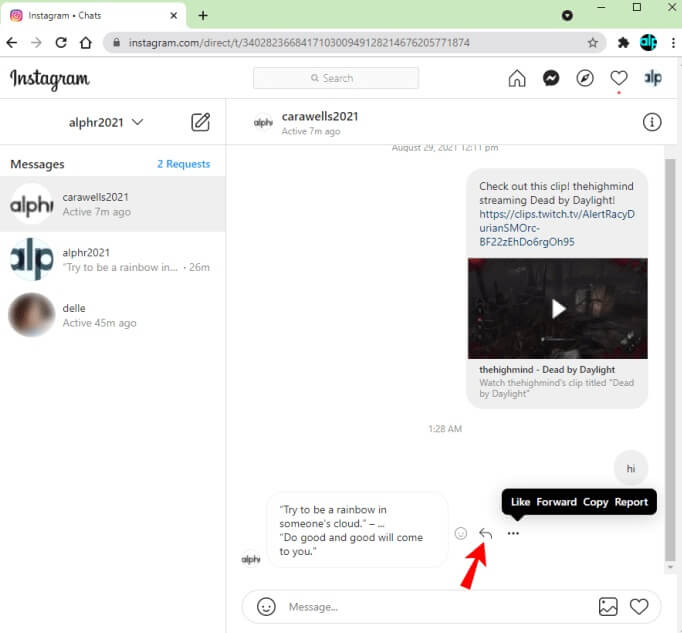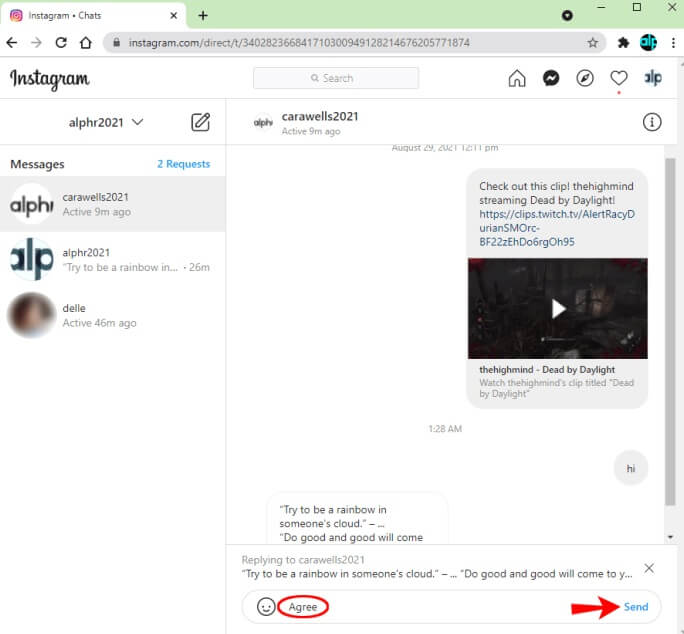Users may react directly to individual messages from a single sender in all major messaging apps. This is useful since it can help you avoid misunderstanding when responding to an earlier message rather than the most recent one delivered.
Additionally, this feature may be quite useful in group discussions. Instagram was a little late in implementing such a feature.
This article shows how to reply to a specific message on Instagram and respond to time-sensitive messages from any sender using an iPhone, Android, or a PC. Keep reading to learn how.
How to Reply to a Specific Message on Instagram Using an iPhone?
To answer a specific Instagram message from someone on the list while using an iPhone, do the following:
Step#1: Tap the “Messenger” icon in the upper right corner of your screen from the newsfeed.
Credits: Alphr
Step#2: From your messages, select the private or group conversation.
Credits: Alphr
Step#3: Swipe right on the specific message once you find it, tap the “reply” icon, and then type your message. You can also hold down the sender’s message and type your reply at the bottom.
Credits: Alphr
Step#4: The sender’s message is now displayed above the text entry area. Enter your response and press the “Send” button.
When you select a message to react to, it appears in quotes so that everyone in the chat knows which one you are referring to. Otherwise, pressing respond first at the bottom automatically delivers your message.
Hence, this is how you can easily find out the perfect procedure of how to reply to a specific message on Instagram using an iPhone.
Meanwhile, if you are looking for further tips on Instagram such as how to improve your number of likes or how to gain enormous views on Instagram videos. Do not worry we have got your back.
You can increase your views and likes counts easily by buying Instant Instagram views.
How to Reply to a Specific Message on Insta Using an Android Phone.
Responding to a specific Instagram message on Android Mobile is comparable to doing so on the iPhone. You have two choices. Here’s how to go about it.
Step#1: Open your Instagram feed and tap the “Messenger” icon in the upper right corner of the screen.
Step#2: Find the conversation that contains the specific message.
Step#3: Slide the message to the left until the curved arrow appears on the right. If you try to take the message from the far right side, you will receive a slide-out with message timings.
Credits: Alphr
Step#4: The time-specific message now appears above the message box, which is “Ok” in this example.
Credits: Alphr
Step#5: Type your reply to the specific message, then tap “Send.” The message you respond to gets attached when you send the new one.
Credits: Alphr
However, this is how you can easily learn the step-by-step guide on how to reply to a specific message on Instagram.
How to Reply to a Specific Message on Instagram Using a PC?
Responding to a specific message on Instagram is also possible on the desktop version. Here is how to use a PC to react to Instagram messages.
Step#1: Open a browser on your PC and navigate to “Instagram.com.”
Credits: Alphr
Step#2: Click the “Messenger” icon at the top of the screen.
Credits: Alphr
Step#3: Locate the message for your new reply in the chat.
Step#4: Next to the message, click the “horizontal dots” button.
Credits: Alphr
Step#5: Choose “Reply” from the list of choices.
Credits: Alphr
Step#6: Type in your reply and send it. The message you respond to will be attached to your message.
However, step 6 marks the end of the structural guide on how to reply to a specific message on Instagram using a PC.
Explore more: Why Am I Unable to Share Multiple Photos on Instagram?
FAQs
How can I reply to a message on Instagram?
To reply, open the chat, type your response in the text box, and hit send. You can also reply with photos, videos, or voice messages.
Can I reply to Instagram messages from my computer?
Yes, you can reply to messages using Instagram’s web version. Simply log in, go to your DMs, and respond just like you would on the mobile app.
Is there an option to reply privately to a group message?
Absolutely! You can reply privately in a group chat by tapping and holding the message, then selecting “Reply Privately” to respond to a specific member.
How do I unsend or delete a reply on Instagram?
To unsend a message, press and hold your message, select “Unsend,” and it will disappear from both your and the recipient’s chat. Remember, you can only unsend messages sent in the last 2 minutes.
Conclusion
Instagram ranks as the second most popular app, boasting an expected 1.5 billion active users mainly engaged in message exchange. Knowing how to reply to specific messages enhances your conversations. Keep your app updated for the latest features, and if you’re facing issues like can not follow someone on Insta, consider boosting engagement with cheap Instagram views and buy Instagram saves. Share your experiences with us!